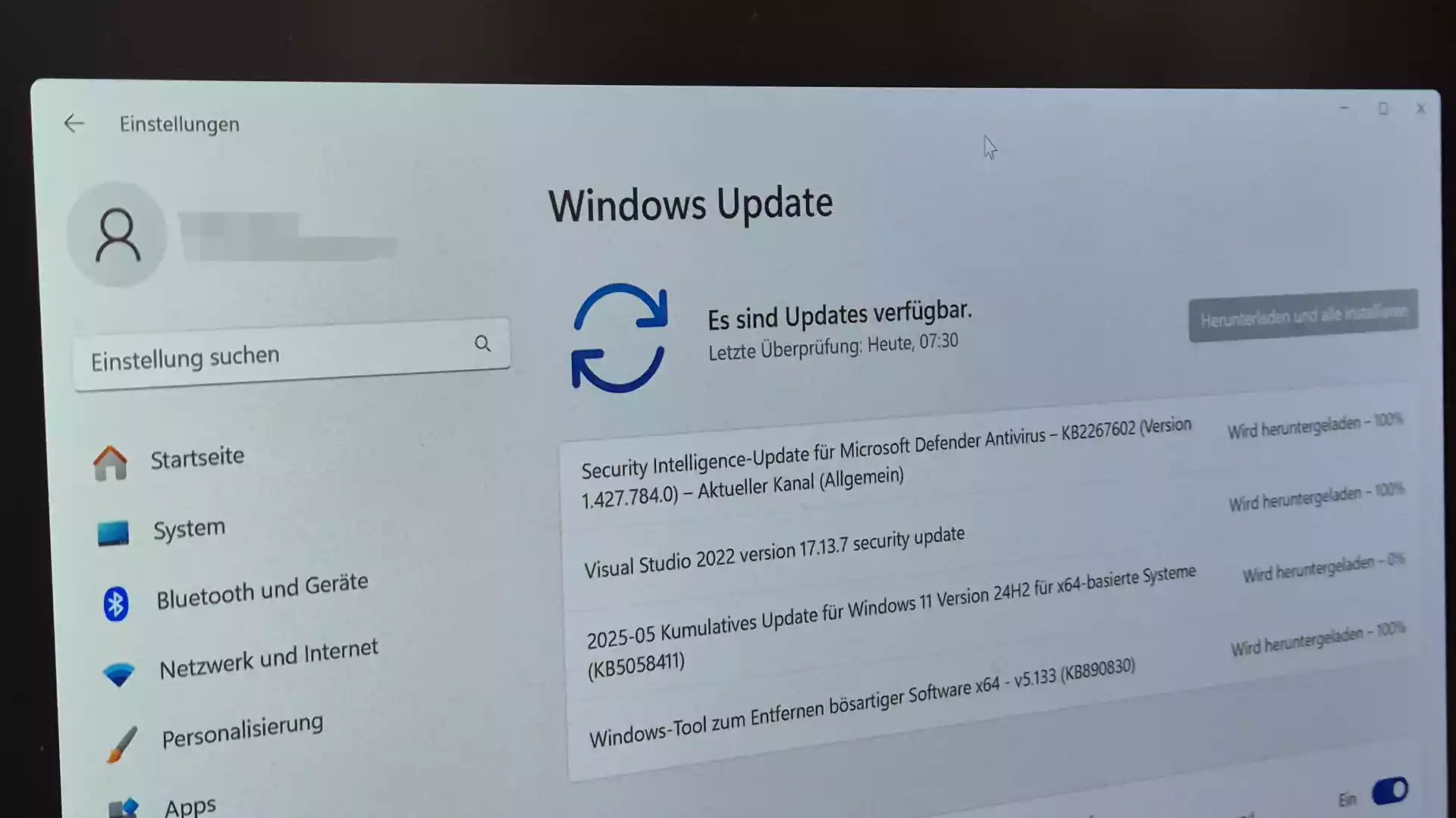
Windows Updates: How to Always Stay at Peak Performance
Windows updates are an integral part of maintaining the operating system in an up-to-date and secure state. They provide bug fixes, vulnerability patches, new features, and overall performance improvements. In today's world, where cyber threats are becoming increasingly sophisticated, timely Windows updates are not only recommended but essential for protecting personal data and corporate resources. One of the main reasons for regular updates is to fix vulnerabilities that could be exploited by malicious actors to gain unauthorized access to the system. Microsoft often releases patches as part of updates that address discovered vulnerabilities. Additionally, updates help eliminate bugs that may cause system or application crashes. Updates also introduce new features and improvements, enabling users to utilize more efficient tools and enhancing overall usability of the operating system. For example, updates may include improvements in graphical interfaces, expanded security capabilities, network optimization, and better integration with cloud services. Windows updates are categorized into several types: There are several ways to control the update process to ensure a balance between automatic installation and user oversight: To ensure system security and stability during Windows updates, follow these simple guidelines: Sometimes updates may fail or cause system disruptions. In such cases, it is recommended to perform the following actions: Windows updates are a crucial aspect of ensuring the security, stability, and functionality of the operating system. Regular and timely installation helps protect the system from threats, fix existing errors, and access new features. Careful management of the update process and understanding of basic principles of their installation enable users and administrators to keep systems in optimal condition and avoid potential issues.
Windows Updates: Importance and Management
Why is it important to install Windows updates promptly
Types of Windows updates
How to manage Windows updates
1. Using Windows Update settings:
- Open the Start menu and go to Settings (gear icon).
- Select the "Update & Security" section.
- The "Windows Update" tab allows checking for new updates, configuring automatic installation parameters, or choosing when to restart the system.
2. Group Policy (for Windows Professional editions):
- Launch the Group Policy Editor (gpedit.msc).
- Navigate to "Computer Configuration" → "Administrative Templates" → "Windows Components" → "Windows Update".
- Configure settings such as automatic updates or user notifications.
3. Using third-party tools:
- Some companies and users prefer to use third-party utilities for more flexible update management, such as WSUS (Windows Server Update Services) or third-party automation tools.
Recommendations for safe update installation
What to do if Windows updates cause problems
Conclusion
Published:
Views: 156